Text to Video AI Tools on Mobile and Computer
Hello everyone I hope all of you are fine. In this article, I will tell you how to create text-to-video AI. If you want to create video AI but you don’t speak, you just send text and you want AI Video then don’t worry read this article, you can create your own AI Video using text.
How to Create text to Video AI on Mobile
Blink App:
First of all, I will tell you how to convert text to video on mobile. You can create AI Videos using one App and that App name is Blink App. This is the best text to video generator App on mobile. The biggest benefit of this App is you can create text to Video Ai without a watermark.
Features of Blink App:
- AutoCaptions
- Teleprompter
- Script AI
How to create text to video AI video using Blink App:
1. First of all, install the Blink app from Google Play Store.
2. After installing now open your Blink app.
3. Now click on the Script AI option.
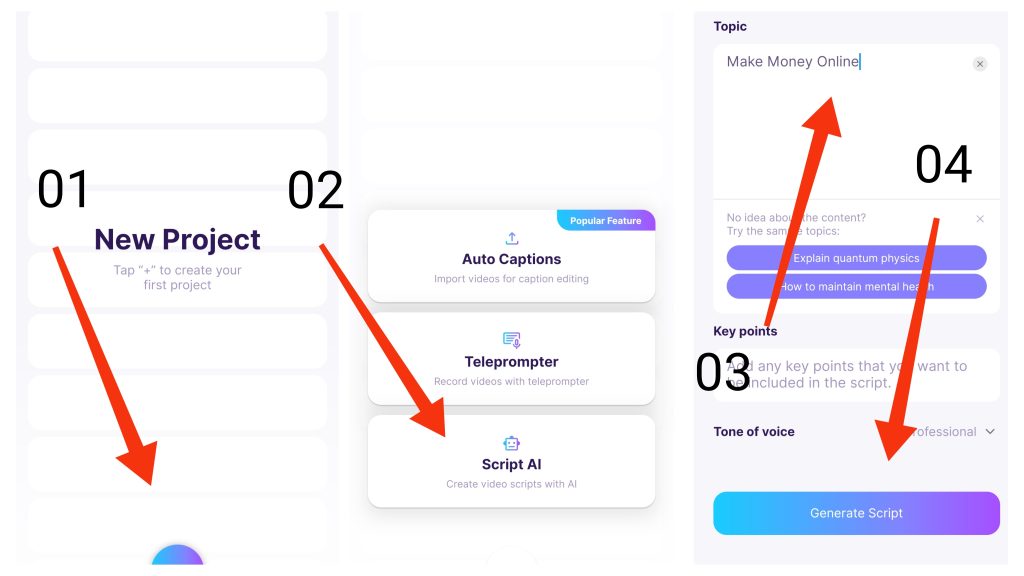
Read more: UC Browser Download in PC
4. Here you will see this app say to you to write your topic. If you want to any topic like making money. This App writes the script in detail about your given topic. When you write your topic then click on Generate Script option.
5. After a few times, you will see your script is ready. Now click on the record option.

6. Now you can see three options. Camera mode, Floating mode, and Accessory mode.
7. Click on Camera mode.
8. After clicking on Camera mode, now you can see your camera video recorder is open and you can see your script is shown on the upper side of the camera.
9. When you click on the recording option and speak, your script moves on the upside. In this way, you can create text-to-video AI using Blink App on mobile.
10. After creating a video, you can remove noise from your video and then you can export it.
How to Create text to Video AI on Computer
Now I will tell you how to create text to video ai on a Computer. Here you can see some great websites. with the help of these websites, you can create text to video ai videos very easily. These websites provide you with some features for free but if you want to use advanced features then you can buy any plan of any website that you like.
Create text to Video AI in inVideo Website
if you do have not any video editing skills then you can use this website. you can create text to video ai without any video editing skills. On this website, you can create intro and outro videos, Instagram, Facebook, and every other platform videos you can create on this website. you can save videos in high quality and without a watermark.
How to use text to video ai using invideo tool:
1. Go to Google and write “text to video Ai in invideo”
2. Here you can see one website and that website’s name is invideo. Click on this website.
Read more: WhatsApp Web in PC – WhatsApp Web Computer
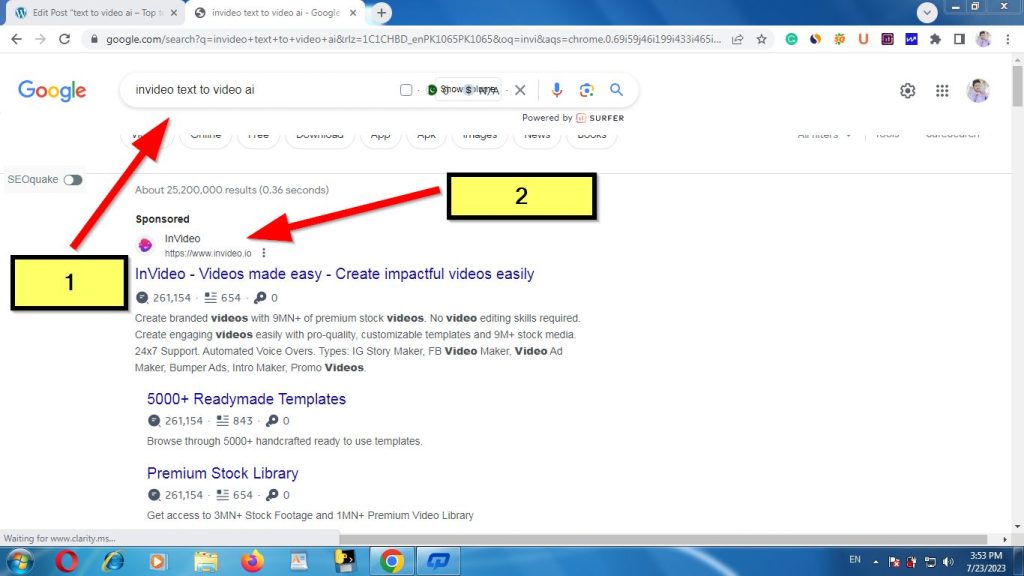
3. When this website is open, you can see the blue option and in this blue option some text is written and that text is “Turn text to video, now!” click on it.

4. Now this website saying to you. Create your free account in invideo. Fill in the detail if you have not login any email before. Otherwise, you can click on Signup with Google option or Signup with Facebook option and create your free account on the invideo website. I click on signup with the Google option. In this way, your account is created.
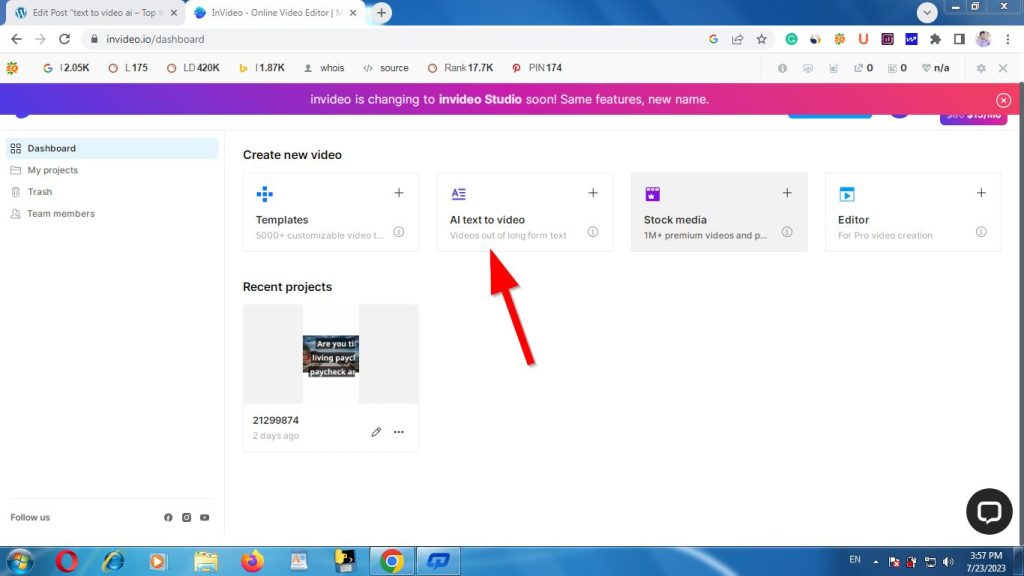
5. After creating an account you will see lots of options like this website says to you write your script using AI. If you do have not any script then click on this option and give the topic this website gives all the important details about your topic. If you already have your script then paste it in the below section. If you don’t paste anything or don’t create any script then add your URL. This website creates a script using a URL.
6. I will click on Ask AI to write your Script option and then add the title and click on generate option. This website gives you a script with text.
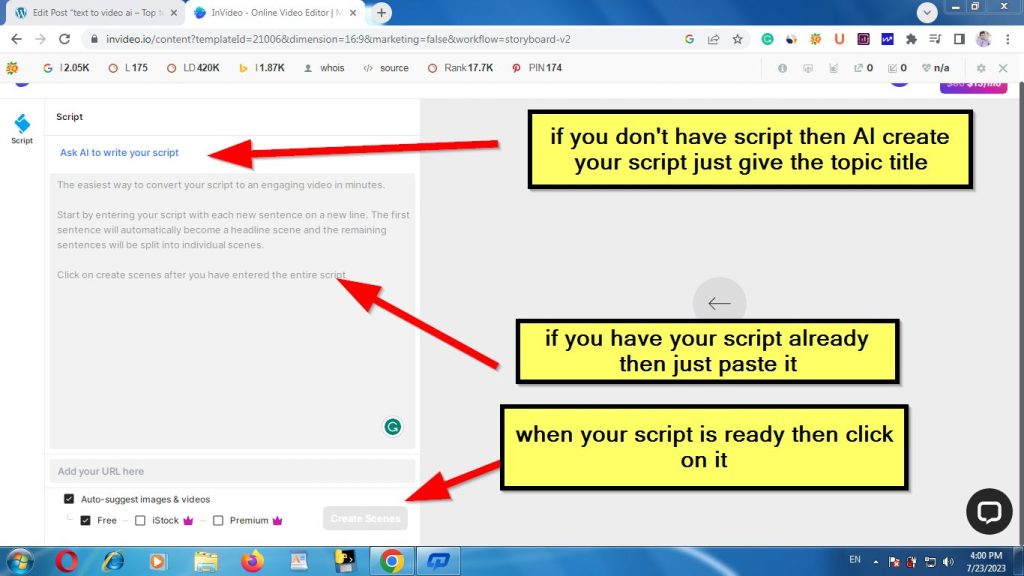
7. Now click on create scenes option for generating Video AI.
8. In this way, you can create your Video Ai through text. Your project is ready and you can watch it and download it.
Text to Video AI generator VEED.IO
This website has great ai video editing. If you want to create text-to-video ai video then VEED.IO is the best ai video maker. You can do video editing online on this website in a very easy way at any time without any issues. This website is great because this is text to video ai free without a watermark. You can export text to video ai without a watermark.
How to create text to video ai using VEED.IO tool:
1. First of all, Go to Google and type text to Video by VEED.IO and then search it.
2. After a few seconds, you can see one link and that link is about the VEED.IO website. Click on this link and open this website.

3. Here you can see the create a video option. Click on this option.
4. After clicking on this option, you can see lots of options. In the first section write your topic, then choose your category type and then choose your platform and then click on create script option.
5. After a few seconds, you will see this website create your script according to your topic.
6. After generating the script now click on the open video editor option on the left top side of the website.
7. Now go to the Audio section, click on the text-to-speech option and paste one paragraph of your script in this section and select the language that your want as an output, and then click on add projects. In this way your audio is ready.
8. Now click on subtitles and then generate. In this way, you can create your video Subtitles in a very easy way.
9. The last step is to click on the media option and add that’s photos that you want to add to your video. In this way, your ai video is ready.
Wave Video text to video ai tool
If you want to find text to video converter free download video then this is the best website. Wave Video is another great website for creating text to video Ai. If you want to create then you can use this great website and do ai video editing at any time without any issues. This is text to video ai free without a watermark. On this website, you can save your ai video without a watermark.
How to create text to video ai with Wave Video ai editing tool:
1. Go to Google and type Wave video text to video converter
2. Click on the first link.
3. When a website is open, now click on Create video option. You can see two options click on the text option.

4. Paste your text and then click on generate option.

5. Now choose your video format and style and then click on Create a video.
6. In this way, your video is created automatically and you can save this video ai without a watermark.
Synthesia io free Ai text to video
Synthesia io is one of the great website for text to video ai creation. You can use this website for creating text to video ai videos. With the help of this website, you can create ai videos in more than different 60 languages.
How to use synthesia io.
1. First of all, go to Google and write synthesia io free text to video ai and then search it. After searching you will see the first link. Click on it and open this website.
2. Now click on Create a free AI Video.
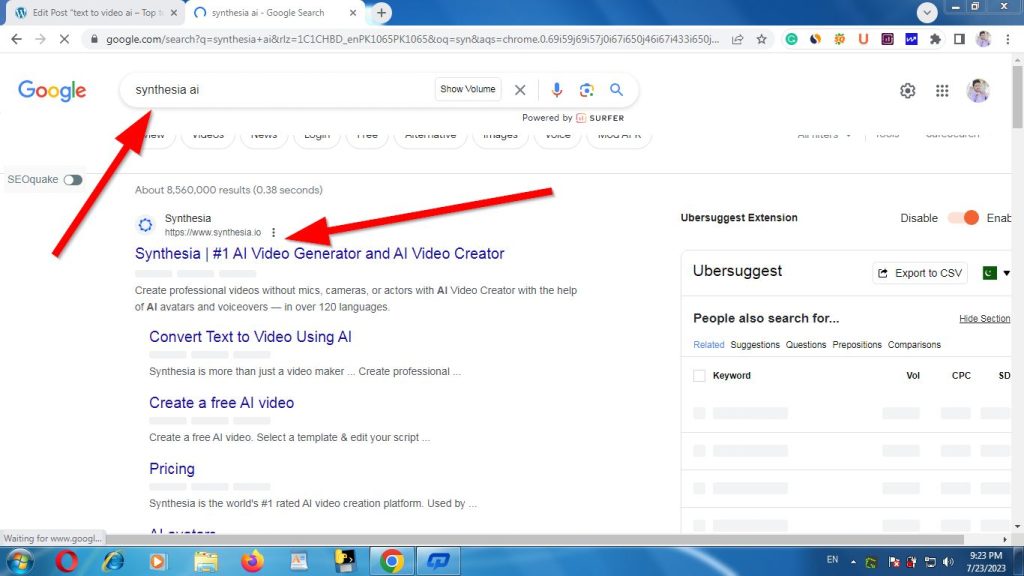
3. Here you can see lots of different categories. Now click on any category like the Demo option.
4. In the below section add the video script that you want to use in your video and then click on the continue option.

5. This website wants your email, first name, and last name. now add your name and then email. You can get your video via email. Click on generate free video option.
6. Within 5 minutes, this website creates your video and then sends it to your email account. Check your email after 5 minutes.
7. In this way, you can create text to video ai with the help of the Synthesia website.
Synthesia.io alternative free:
Here I will tell you the Top 5 synthesia.io alternatives free. If you don’t want to use synthesia.io and you want to use other best alternatives then here I will tell you the Top 5 synthesia.io alternatives free.
- Deep brain AI:
Deep brain AI is the best alternative to synthesia.io. with the help of the deep brain AI tool, you can create videos as you want. If you want to take a boy or girl in your video, you can select on this website. Add your script and create your video on this website. In synthesia.io you will get your video by email but here you can direct see your video.
You can use different languages in your video. There are lots of languages available like Chinese, Urdu, Hindi, English, and lots of others that you want.
- Movio.LA
If you use this website then this is the best alternative of synthesia.io free. This website has more than 20 languages but in 20 languages there are more than 80 voices are available.
You can upload your custom music and voice to this website and use them in your video.
Here you can get different types of video themes. Click on any theme and you can create a video using any theme in a very easy way.
You can save your video in a professional quality like HD 1080 or 720.
You can create videos for your marketing sales, education learning, and trading. This website has more than 100 different templates. You can use any template for any business. Now the question is can I customize these templates, answer is yes, you can edit these templates as you want. You can change color and add text, you can change human in the video.
If you want to create a video in free then you can create your 1-minute video. If you want to create more than 1 minute then you have to buy plans for this website.
Hourone text to video ai:
With the help of Hourone, you can create great and professional videos with beautiful virtual human boys or girls.
Here you can create videos without paying any rupee. Here you can create your video ai in just 3 steps. Select your template, choose your human boy or girl, and then select voice type.
There are 4 planes, no 1 is free and the others are paid, if you like this website then you can buy this website any plan and use this website for better results.
Colossyan Ai text to video editing tool:
This website also provides you free plan, you can create awesome videos using this tool.
In the free plan, you can create 5 minutes video and you can use more than 60 different languages. You can set your video size as you want.
ELAI.IO text to video tool:
This website is very great in all over the world. You can create a video without any camera, any greenscreen or any studio. Just give your script and create automatically AI video.
You can use this website for free. If you get better results then you can buy any plan on this website.
The best feature of this tool is you can create a video using a real human voice. If anyone watches your video they feel the voice is not robotic, they feel that voice is like a real human.
These are the top 5 synthesia.io free alternatives, I hope you feel better after reading this article.
Questions and Answers
Top 5 Best AI Video Tools that convert text to video AI
- VEED.IO
- InVideo
- Pictory
- Synthesia
- Designs.ai
What is the no 1 text to video converter?
The no 1 text to video generator tool is Synthesia because this tool has lots of great and advanced features. You can easily create great video ai in a very easy way without any issues.
Can AI tools edit youtube videos?
Yes, of course, there are lots of tools available in the market all over the world that can edit youtube videos with great effects and styles. If you are a YouTuber and you want to edit your youtube video then you can edit it in any tool of AI.
What is the best free AI video editing tool?
Adobe premiere pro is the best free AI Video editing tool. This is an advanced tool for creating AI Videos.
Can AI Videos be monetized?
Yes according to sources and answers of many peoples, AI videos are monetized from the youtube side.
Video with AI Voice will be monetized or not?
The simple answer is Yes. If you create any AI video with AI Voice don’t worry, your channel will be monetized from the youtube side.
Is invideo website free?
The answer is NO, this website is not totally free for anyone. If you want to use this website and create AI Videos, you can create videos but with the help of limited options, if you want to create some great and advanced video ai then you can buy invideo website plans.
Can Adsense approve AI Videos or content?
The answer is Yes, if you create some content or a website with the help of any AI tool, don’t worry your content or video is ok but you have to fulfill one condition for monetization and that condition is you have to fulfill the Google Adsense rules and regulations and all policies. If you follow all things then your channel or website is monetized.
Which Ai tool is used without a watermark?
You can create ai video without a watermark using the WeVideo tool. If you don’t have any rupee for buying plans for any website and you want to create some great ai videos for free then the WeVideo tool is best for you. You can export your video ai without a watermark.
Which ai video generator app is best?
If you go to the play store and then search ai video generator, you can see there lots of apps are available, but according to me the blink app is best for Ai video editing, you can create awesome Ai videos using Blink app.
NOTE:
If you have any questions in your mind, then you can ask me at any time. I will reply to you as soon as possible.
Thanks for visiting this website.
