WhatsApp Web in PC
Hi Everyone Here I will tell you the all information about WhatsApp Web like What is WhatsApp Web, How to Download and Use it, How to log in and log out of this site, and lots of other things that you want to know. Let’s start this Article and know everything.
What is WhatsApp Web:
WhatsApp is the most popular App in all over the world. You can send messages and video call through WhatsApp to anyone by using a mobile but if you want to do these things through a computer or pc then you can’t do anything without Whatsapp Desktop Web or any emulator.
Now the question is What is WhatsApp Web? WhatsApp web is like WhatsApp. Using WhatsApp you can send messages to anyone on mobile and using WhatsApp Web you can also send messages and do video calls using a PC.
If you want to use WhatsApp on a PC then you have to fulfill one condition and that condition is you have to must install WhatsApp on your mobile then you can use WhatsApp web on a PC.
How this Web Work and How you can use Whatsapp on PC, I will tell you this detail in this Article in a very detailed way.
Features of WhatsApp Desktop Web:
This Web has lots of features but some features are very good for you. Here I will tell you some excellent features of WhatsApp Web.
PIP Mode in WhatsApp Desktop:
PIP Mode is a very great feature of WhatsApp Web. What is PIP Mode? PIP Stands for Picture in Picture mode. The benefit of this feature is you can watch two windows at the same time. Like if you want to do some work in ms word and also want to watch your messages on WhatsApp web then you can use PIP mode. This mode gives you this benefit. You can watch two windows at the same time.
Automatic Sync:
When you are connected with your WhatsApp using this Web on PC then your messages are Automatic sync. Automatic Sync means if you want to send a message to anyone using mobile then that message will also be shown on your desktop WhatsApp Web. Like this if you want to send a message to anyone using this web on pc. Your that message is also showing on your mobile WhatsApp. This feature is called automatic sync.
Share Documents in WhatsApp Desktop:
The WhatsApp web has a sharing feature. You can share anything using WhatsApp web like WhatsApp. If you want to send photos, images, documents, files, and anything you can send using WhatsApp Web like WhatsApp.
Biometric Verification:
Biometric Verification is a great feature for those people who are very worried about their privacy. If anyone wants to use your WhatsApp on a Computer using the web then they don’t use your account, if you enable this feature. This biometric verification feature is very secure.
Let’s suppose you enable this option. Now if anyone wants to use WhatsApp on PC then WhatsApp web sends you one notification for verification. In this verification, this web says to you verify your identity with your fingerprint or your face. If you give access then WhatsApp Web use your WhatsApp and show your message to that person who wants to use your WhatsApp.
Emoji feature in WhatsApp Desktop:
If you want to show your emotions to anyone then you can use Emoji. With the help of emoji, anyone can feel your emotions. The great thing is you can send emoji using WhatsApp web to anyone like if you feel sad and you want to show your emotion to your friend then write”sa” and send it to your friend. After sending “sa” you can see these words are converted into sad emoji.
Video call and audio call:
If you want to talk with any friend on a video call or audio call then you can do this because this web has this feature.
Create Group:
Lots of people want to chat with other friends but if you don’t know how to chat with lots of friends at the same time then I will tell you. You can create one group using WhatsApp Web and then add your all friends to this group. In this way, you can talk with everyone in one place at the same time.
Send Sticker, Emoji, and Audio Voice:
These are the most common features in WhatsApp, send stickers, emojis, and Audio Voice. These all features are available. You can send stickers to anyone, share your audio voice and you can show your emotions with emoji stickers.
How to use WhatsApp Web in PC:
First of all, you have to must install WhatsApp on your mobile phone. If you not install yet then install it now.
After installing WhatsApp on mobile then come on the computer and search on Google WhatsApp web. Here you can see the first website of WhatsApp web click on it.
Read more: UC Browser Download in PC

Now here you can see WhatsApp web say to you plz scan the QR code using your mobile WhatsApp. Now the question is how to scan the Qr code of WhatsApp using a mobile phone. Answer is
Open your WhatsApp on your mobile.
See on the top right corner, here you can see the 3 dots option click on it.
Now click on linked devices.
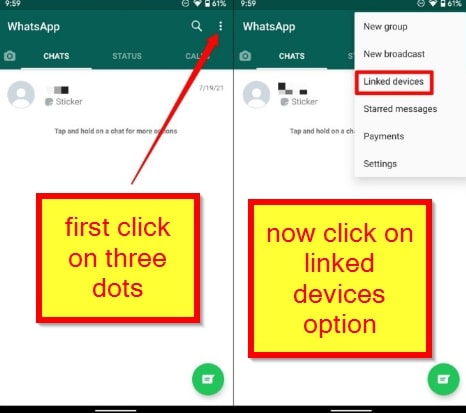
Here you can see the link device option click on it. After clicking on it you can see your WhatsApp wants to scan Qr code.

Scan your desktop WhatsApp web Qr code. After a few seconds, your Whatsapp will be open on your Desktop Computer.
Note:
if you don’t understand anything about this article then you can watch this video. The link is given below
Read more: Top 10 Apps For YouTubers
in this way, you can download WhatsApp Web for Windows 7, Windows 8, and Windows 10. You can use this in 32-bit and 64-bit Windows.
If you have any questions about WhatsApp Web download for PC Windows 7, Windows 8, and Windows 10 then you can ask me questions in the comment section.
Some important Questions:
How to use WhatsApp Web Business PC:
The method is the same. If you follow the steps that I tell you in this article you can use your WhatsApp or WhatsApp Business on WhatsApp Web using Computer or Laptop.
WhatsApp Web Download For PC Windows 7 64 bit:
There is no issue. If you are using a 32-bit window or 64-bit window, you can use this site in a very easy way by using only one website and that website is WhatsApp Web, which I tell you in this article.
Login WhatsApp Web without Qr Code:
There is no possibility to log in to this site without a Qr code. But one option is available for you and that option is an emulator. You can install one emulator. With the help of this emulator, you can install WhatsApp on a computer and use it on your pc.
WhatsApp PC Qr Code:
If you want to connect your mobile WhatsApp with your computer WhatsApp web then Qr code is very important for you. With the help of a Qr code, you can watch your mobile WhatsApp on Desktop WhatsApp Web.
If you don’t understand anything then you can watch this video. In this video, you can see how to log in to mobile WhatsApp on a Computer. Click the below link and watch this video.
How to logout WhatsApp Web:
Open your WhatsApp Web. Now see on the top right corner. Here you will see 3 dots, click on it. After clicking now you will see the logout option. Click on it and log out now.

How to create Group in WhatsApp Desktop Web:
First of all, you have to open your WhatsApp Web. After this now see on the top right corner and click on 3 dots. Here you will see the Create Group option. Click on this option. Choose a Group name and then add your friends to this group and then click on create group option. In this way, you can create your group on WhatsApp Web.
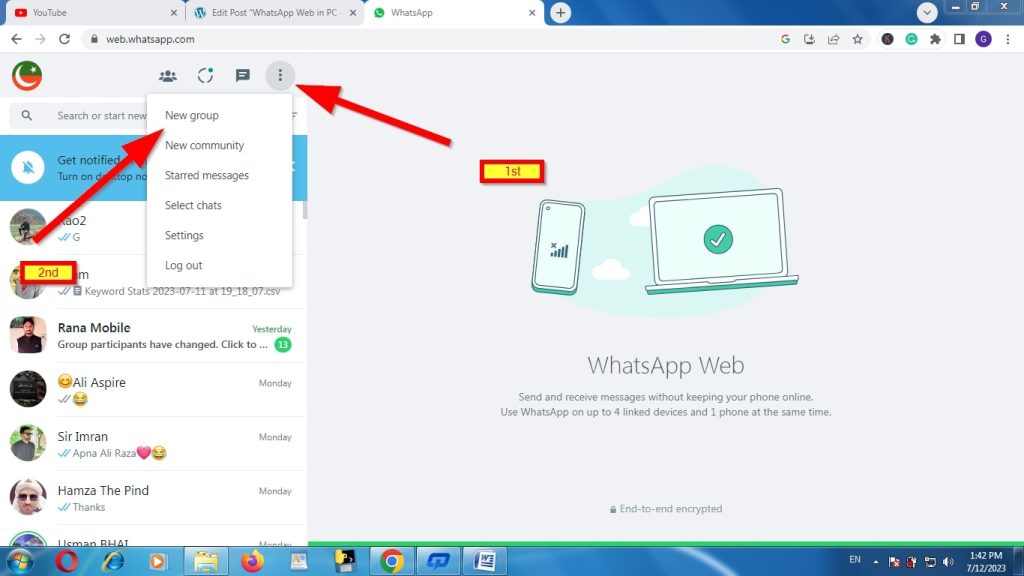
What is the Community option in WhatsApp Web:
If you want to send one message to lots of people then you can send a message to any group at the same time but if you want to send one message to lots of groups at the same time then you can’t do this without the community option.

The community option provides this benefit to you. You can send one message to lots of groups at the same time. How it is possible? The answer is You can create your community and lots of groups in your community. After adding now you can send one message to lots of groups who added you in your community.
How to hide Last Seen in WhatsApp Desktop Web:
Click on the 3 dots on the top right corner.
Now click on the setting option.
Here you will see the Privacy option click on it.
Now click on Last Seen and the online option and choose Nobody. Now nobody can see your last seen.
What is Read Receipts in WhatsApp Desktop Web:
Read Receipts is a great option for those people who don’t show up when they read the message. If anyone sends you a message on your WhatsApp and you want to read that message without showing you read it or not then you can use the read receipts option. With the help of this option, you can do this work.
How to use Dark Theme in WhatsApp Desktop Web:
You can use Dark Theme in WhatsApp Desktop Web. Click on the three dots in the top right corner.
Click on the setting option.
Click on the Theme option.
Here you will see two types of themes light and dark. Select the theme that you want to use.
Thanks for reading this article. If you feel any issues and you have any questions in your mind then you can ask me at any time. I will reply to you as soon as possible.
