How to Delete YouTube Channel
Hi, Everyone in this post, I will tell you How to Delete YouTube Channel if you don’t know the procedure then don’t worry, I will give you complete information about this procedure.
Let’s talk about the procedure about How to Delete YouTube Channel.
First of all, you have to log in to YouTube by your Gmail account. When you open your YouTube Account You will see one option and that option is CUSTOMIZE CHANNEL. Click on this option.
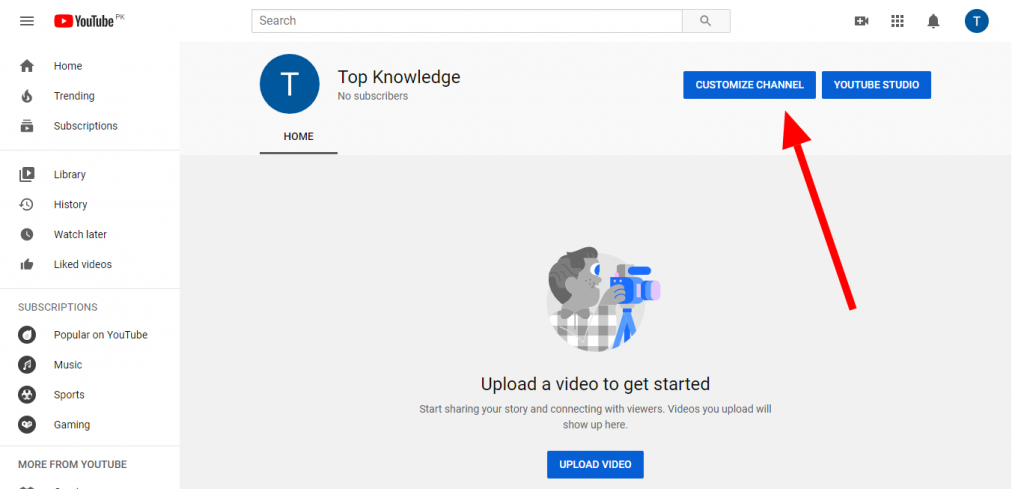
After clicking on Customize Channel Option, You will see a Settings Option. Click on this Option.
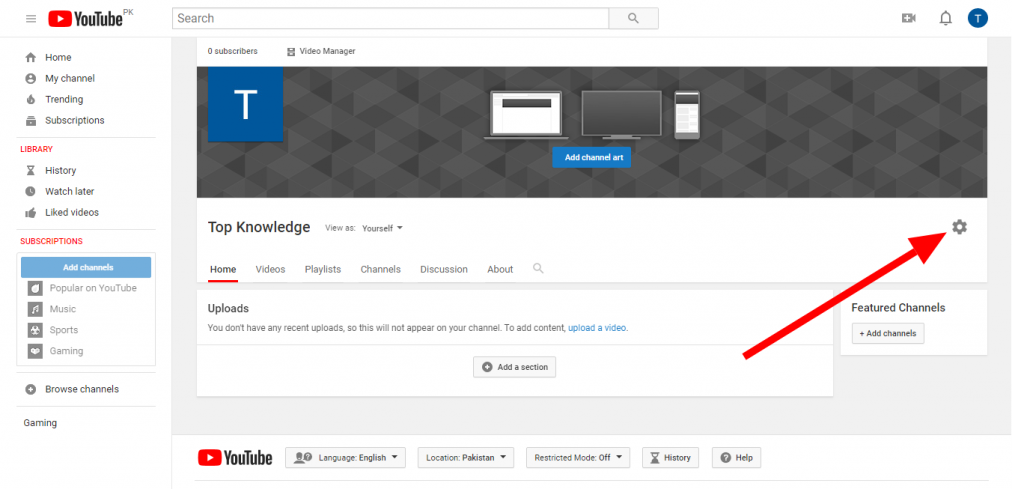
When you click on settings Option, You will see some options on your screen. Now You have to click on Account Settings Option.
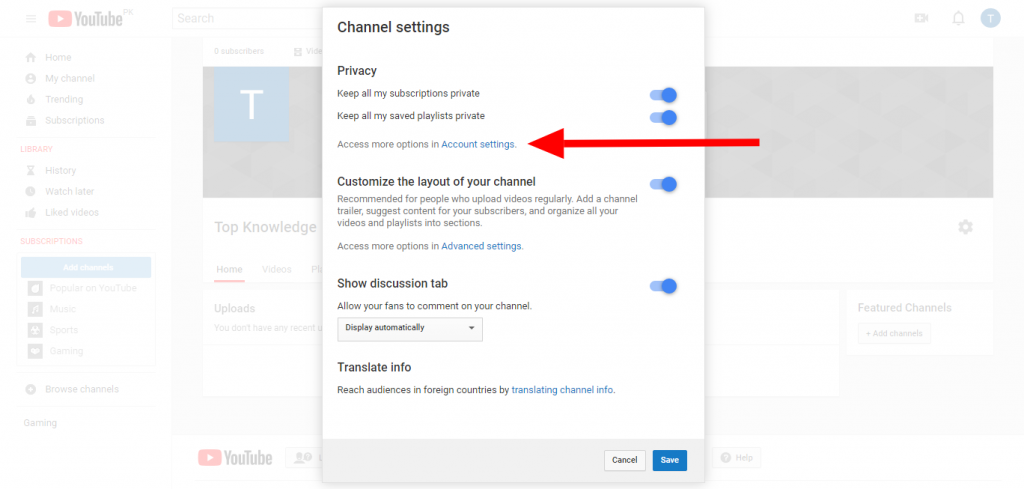
Now you have to Click on Account Option.
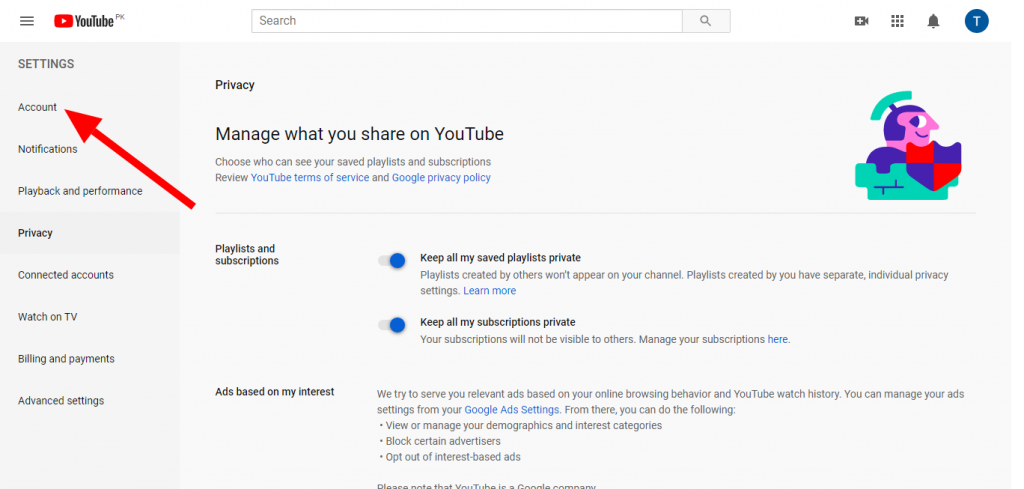
When you click on Account Option, You will see some options on your screen. Now you have to click on View Advanced Settings Option.
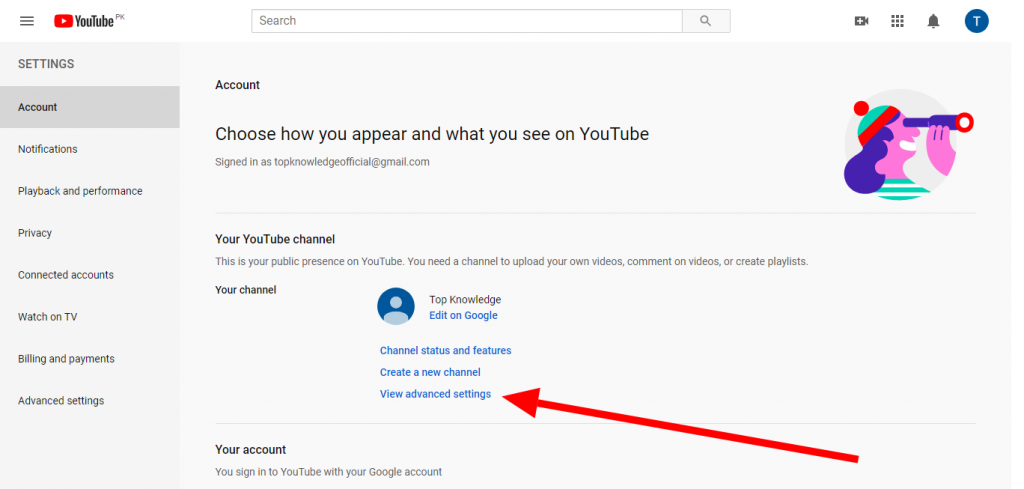
Now you will see a Delete Channel Option on Your Screen. Click on this Option
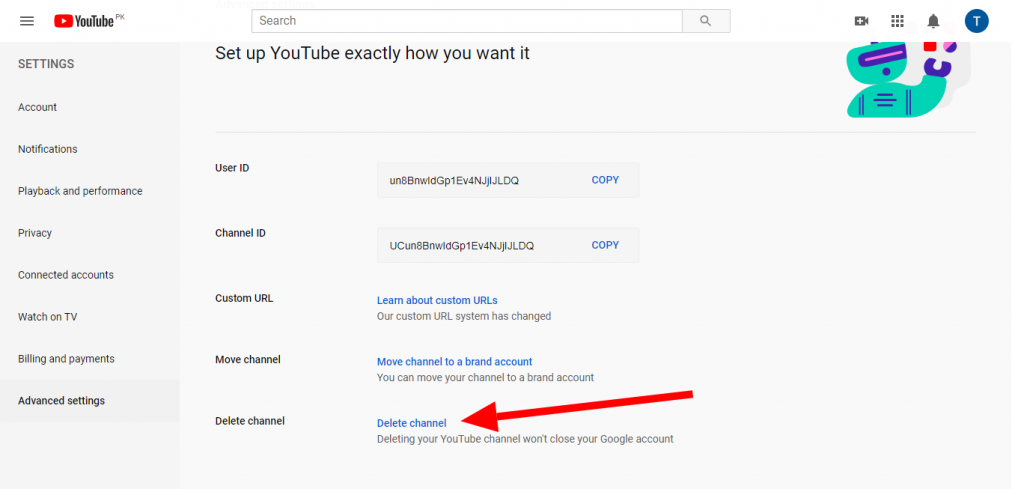
Now you have to add your Gmail Account Password and then click on Next Option.
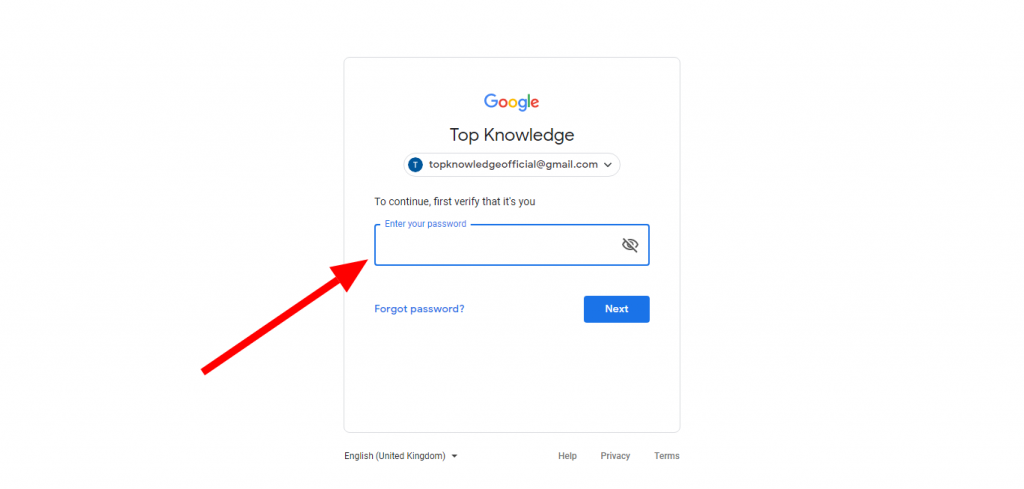
Now you will see two important Options. one option is I want to Hide My Channel and Second is I want to Permanently Delete My Content. if you want to delete your YouTube Channel Permanently then you have to click on second option and that option is I Want to Permanently Delete My Content.
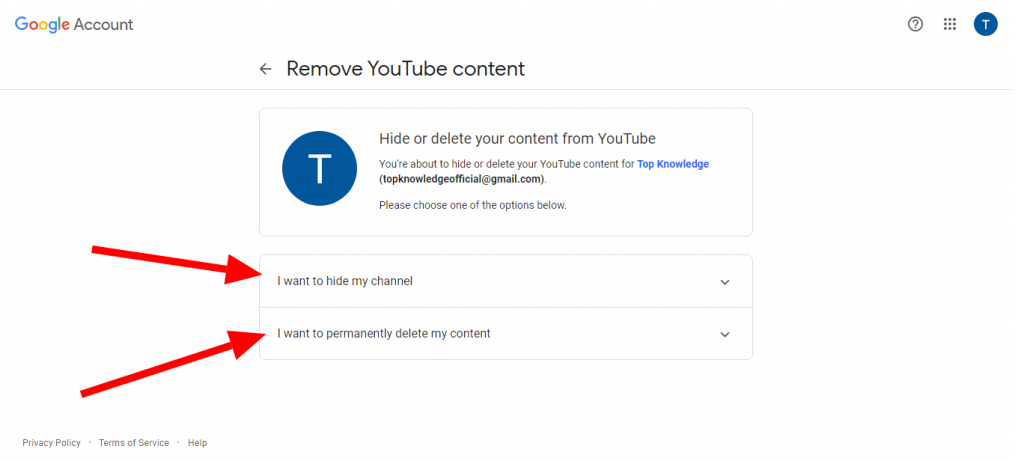
Read this information carefully. if you want to delete YouTube Channel then Fill the Box with Tick Mark and then click on Delete My Content Option.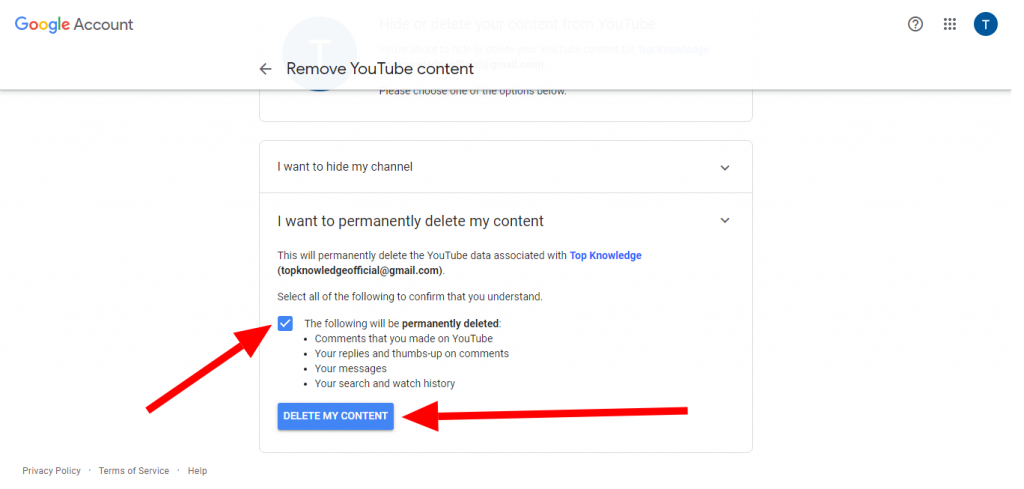
Now You have to type your Email Address and then click on Delete My Content Option.
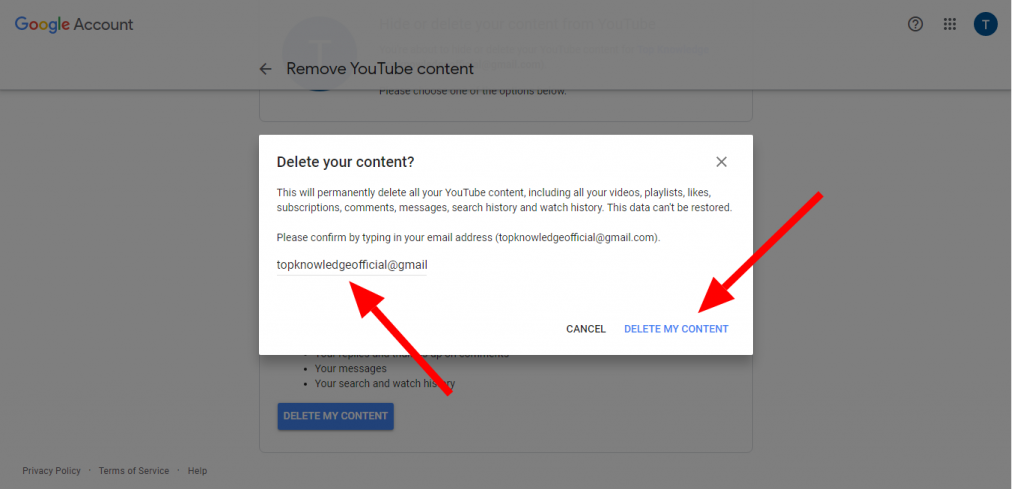
In this way, Your YouTube Channel Will be Deleted.
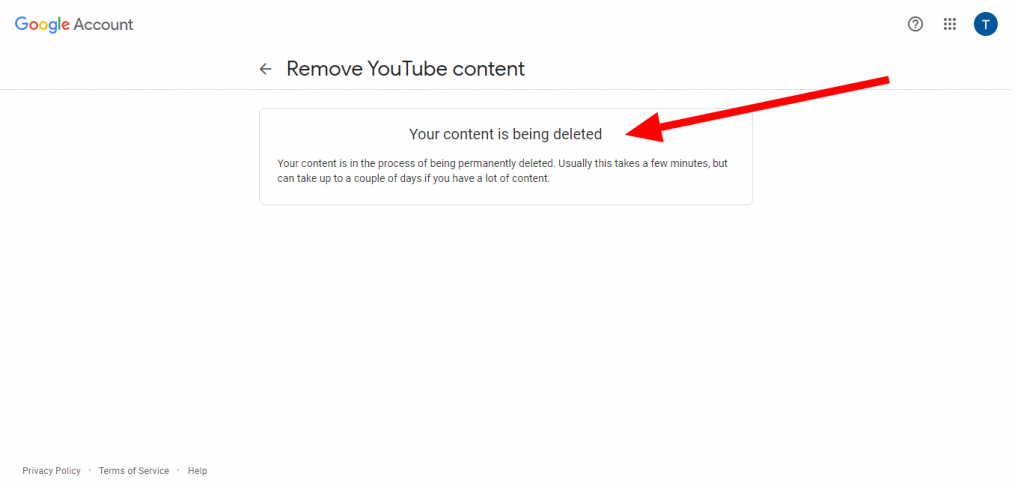
NOTE:
I hope you understand this information. if you have any questions in your mind then you can ask me at any time. I will reply to you as soon as possible.
Thanks for visiting this Website


